In today’s age of high-definition entertainment, Knowing how to connect tv sound to home theater without HDMI is essential for an immersive viewing experience. While HDMI is the most common method for such connections, there are numerous reasons why you might need to avoid using HDMI. In this guide, we’ll explore several methods to achieve this connection, focusing on optical audio connections, RCA cables, 3.5mm to RCA cables, Bluetooth connections, and coaxial digital audio. So let’s dive in and explore how to connect tv sound to home theater without HDMI.
Understanding Your Equipment
Before diving into the methods, it’s important to understand the typical audio output and input options available on your TV and home theater system. Here are some common connection types:
- Optical Audio (TOSLINK): This digital audio connection uses light to transmit sound, offering high-quality audio transmission.
- RCA Cables: These analog connectors (red and white) are commonly used for audio connections and are often found on older equipment.
- 3.5mm to RCA Cable: This cable allows you to connect the headphone jack of your TV to the RCA audio input of your home theater.
- Bluetooth Connection: Wireless option using Bluetooth transmitters and receivers.
- Coaxial Digital Audio: Another digital connection similar to optical but uses electrical signals instead of light.
With these options in mind, let’s explore each method in detail.
Method 1: Optical Audio Connection

What is Optical Audio?
Optical audio, also known as TOSLINK, uses light to transmit digital audio signals from your TV to your home theater system. This method offers high-quality sound and is commonly found in modern TVs and audio equipment.
Step-by-Step Guide:
- Look for a port labeled “Optical Out” or “TOSLINK” on the back of your TV.
- Connect one end of the optical cable to the TV’s optical out port.
- Attach the other end to the home theater system’s optical input.
- Navigate to your TV’s audio settings and choose “Optical” or “Digital Audio Out” as the audio output.
- Play some audio on your TV to verify that the sound is being transmitted through your home theater system.
Method 2: RCA Audio Cables
What are RCA Cables?
RCA cables are analog connectors that transmit audio signals. They are often used with older TVs and audio equipment and are color-coded (red for right audio, white for left audio).
Step-by-Step Guide:
- Look for red and white ports labeled “Audio Out” on the back of your TV.
- Insert the red and white plugs into the corresponding audio out ports on your TV.
- Connect the red and white plugs to the matching audio input ports on your home theater system.
- Navigate to your TV’s audio settings and choose “RCA” or “Analog Audio Out” as the audio output.
- Play audio on your TV and verify that the sound is being routed through your home theater system.
Method 3: 3.5mm to RCA Cable
What is a 3.5mm to RCA Cable?
A 3.5mm to RCA cable allows you to connect the headphone jack on your TV to the RCA audio input on your home theater system. This method is useful if your TV does not have RCA audio out ports.
Step-by-Step Guide:
- Look for a port labeled “Headphone” or “Audio Out” on the back or side of your TV.
- Insert the 3.5mm plug into the TV’s headphone jack.
- Connect the red and white plugs to the matching audio input ports on your home theater system.
- Navigate to your TV’s audio settings and choose “Headphone” or “Audio Out” as the audio output option.
- Play audio on your TV and verify that the sound is being transmitted through your home theater system.
Method 4: Bluetooth Connection
Using Bluetooth Transmitters and Receivers
If your TV and home theater system supports Bluetooth, or if you have a Bluetooth transmitter and receiver, you can connect wirelessly.
Step-by-Step Guide:
- Look for a Bluetooth transmitter that supports your TV’s audio output type (optical, RCA, or 3.5mm).
- Connect the appropriate plug to the corresponding audio output port on your TV.
- Follow the pairing instructions provided with your Bluetooth transmitter and receiver.
- Navigate to your TV’s audio settings and choose “Bluetooth” as the audio output option.
- Play audio on your TV and ensure the sound is being transmitted through your home theater system.
Method 5: Coaxial Digital Audio
What is Coaxial Digital Audio?
Coaxial digital audio is a digital audio connection that uses coaxial cables to transmit sound. It is known for its high-quality audio transmission and is commonly found on modern TVs and home theater systems.
Step-by-Step Guide:
- Look for a port labeled “Coaxial Out” or “Digital Audio Out” on the back of your TV.
- Connect one end of the coaxial cable to the TV’s coaxial output port.
- Attach the other end to the home theater system’s coaxial input.
- Navigate to your TV’s audio settings and choose “Coaxial” or “Digital Audio Out” as the audio output.
- Play some audio on your TV and verify that the sound is being transmitted through the home theater system.
How to Connect TV Sound to Home Theater Via HDMI Cable
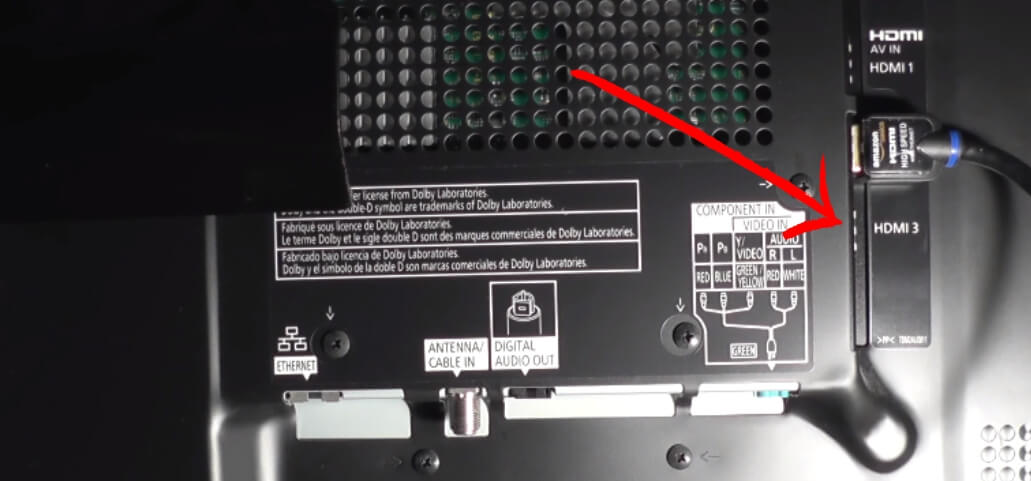
While this guide focuses on non-HDMI methods, it’s worth mentioning that HDMI cables provide the simplest and highest quality audio connection between your TV and home theater system. If your equipment supports HDMI ARC (Audio Return Channel), you can connect the two devices using an HDMI cable. Here’s how:
- Identify the HDMI ARC port on both your TV and home theater system.
- Connect one end of the HDMI cable to the TV’s HDMI ARC port and the other end to the home theater system’s HDMI ARC port.
- Navigate to your TV’s audio settings and set the audio output to “HDMI.”
- Play audio on your TV to ensure the sound is being transmitted through your home theater system.
Troubleshooting Common Issues
Even with the best efforts, sometimes things don’t go as planned. Here are some common problems and how to fix them:
No Sound or Distorted Sound:
- Check all cable connections.
- Ensure cables are securely connected to the correct ports.
- Verify that the correct input is selected on the home theater system.
- Make sure the home theater system is set to the right input source.
- Adjust audio settings on the TV.
- Double-check the TV’s audio output settings.
Syncing Issues:
- Use TV settings to adjust audio delay.
- Many TVs offer an “Audio Delay” or “Lip Sync” setting to correct synchronization issues.
- Consult the home theater system’s manual for audio sync options.
- Some systems allow manual adjustment of audio delay.
Compatibility Problems:
- Verify compatibility of cables and ports.
- Make sure the cables and ports are compatible with your devices.
- Consider using audio converters if necessary.
- If connections are incompatible, an audio converter can bridge the gap.
Conclusion
Connecting TV sound to a home theater without HDMI is entirely possible with the right approach. Whether you use optical audio, RCA cables, 3.5mm to RCA, Bluetooth, or coaxial digital audio, each method can enhance your viewing experience with superior sound quality. Choose the best method based on your available ports and desired audio quality, and enjoy your improved home theater setup.
Frequently Asked Questions
Q1: How to connect TV sound to home theater without HDMI Cable?
Answer: There are several methods to connect TV sound to a home theater without HDMI, such as using optical audio, RCA cables, 3.5mm to RCA cable, Bluetooth, or coaxial digital audio. Each method involves specific steps and may require certain equipment.
Q2: Can I use an HDMI ARC port for non-HDMI devices?
Answer: Yes, you can use an HDMI ARC port for non-HDMI devices as long as both the TV and home theater system have HDMI ARC ports. This will provide a high-quality audio connection.
Q3: What if my TV doesn’t have any audio outputs?
Answer: If your TV doesn’t have any audio outputs, you may need to use a different method such as an HDMI or Bluetooth connection, depending on the available ports and compatibility with your home theater system. You can also consult the TV’s manual for any other potential solutions.
Q4: Can I use multiple audio connections simultaneously?
Answer: Yes, you can use multiple audio connections simultaneously by selecting the appropriate output in your TV’s audio settings. However, this may cause syncing issues and is not recommended. It’s best to stick with one connection method at a time. If you do need to switch between different connections, be sure to adjust any necessary audio delay settings for optimal syncing.
Q5: Are there any wireless alternatives to Bluetooth for connecting my TV to a home theater?
Answer: Yes, there are other wireless options such as Wi-Fi or AirPlay, but these may require specific devices and software to work. Bluetooth is the most accessible and widely supported wireless option for connecting TV sound to a home theater system.
Disclaimer: While every effort has been made to ensure the accuracy of this guide, please note that different TV models and home theater systems may have variations in their ports and settings. It’s recommended to consult the manuals for your specific devices for further assistance. Also, always exercise caution when handling cables and equipment to avoid any damage or injury.
Personal Experience: I remember the first time I faced the challenge of connecting my TV sound to a home theater system without using HDMI. I was excited about setting up my new home theater but quickly realized that my older TV lacked HDMI ports. After conducting some research, I opted for an optical audio connection. The process was surprisingly simple, and the audio quality was fantastic. The experience was profoundly rewarding, teaching me the crucial importance of understanding alternative audio connections.
Why Trust Our Content?
Our content is meticulously researched and written by experts in the field of home entertainment and technology, each bringing years of experience and a deep understanding of the latest trends and innovations. We ensure that all information provided is accurate, up-to-date, and easy to follow, so you never have to waste time sifting through unreliable sources. Our goal is to help you make informed decisions and enhance your home theater experience with reliable and practical advice, whether you’re setting up a new system or upgrading your current setup. We delve into every detail of home entertainment, from choosing the right equipment to optimizing your room layout, ensuring you maximize your investment.

